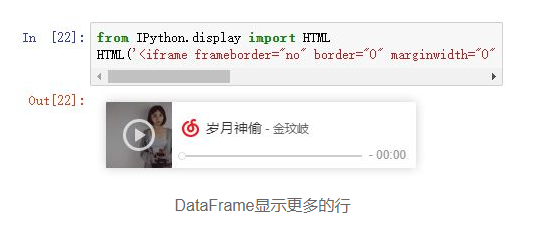ipython是一个python的交互式shell,比默认的python shell好用得多,支持变量自动补全,自动缩进,支持bash shell命令,内置了许多很有用的功能和函数。学习ipython将会让我们以一种更高的效率来使用python。同时它也是利用Python进行科学计算和交互可视化的一个最佳的平台。
IPython提供了两个主要的组件:
1.一个强大的python交互式shell
2.供Jupyter notebooks使用的一个Jupyter内核(IPython notebook)
IPython的主要功能如下:
1.运行ipython控制台
2.使用ipython作为系统shell
3.使用历史输入(history)
4.Tab补全
5.使用%run命令运行脚本
6.使用%timeit命令快速测量时间
7.使用%pdb命令快速debug
8.使用pylab进行交互计算
9.使用IPython Notebook
Tab键自动补全
在shell中输入表达式时,只要按下Tab键,当前命名空间中任何与输入的字符串相匹配的变量(对象或者函数等)就会被找出来
内省
在变量的前面或者后面加上一个问号?,就可以将有关该对象的一些通用信息显示出来,这就叫做对象的内省
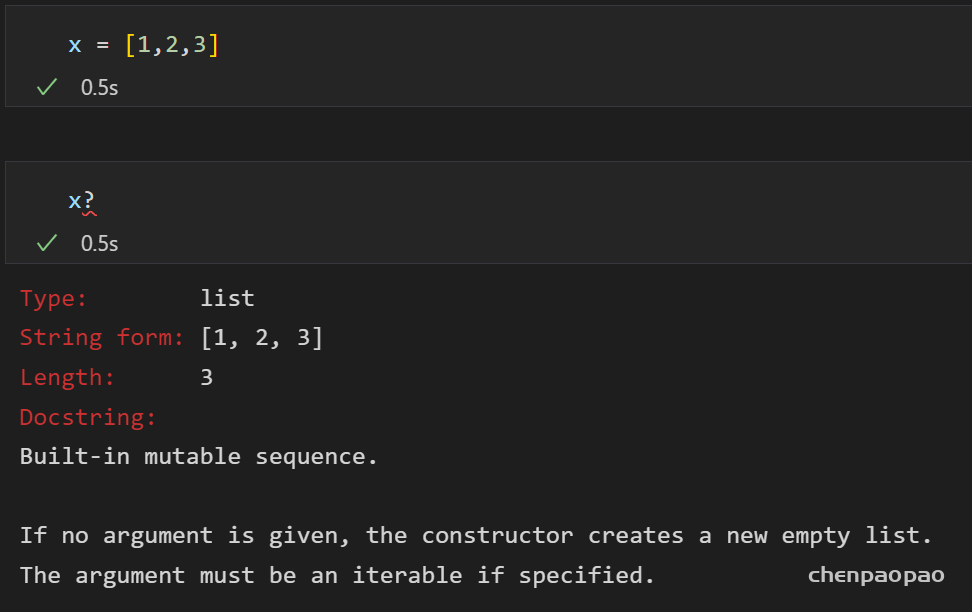
如果对象是一个函数或者实例方法,则它的docstring也会被显示出来
使用历史命令history
在IPython shell中,使用历史命令可以简单地使用上下翻页键即可,另外我们也可以使用hist命令(或者history命令)查看所有的历史输入。(正确的做法是使用%hist,在这里,%hist也是一个魔法命令)
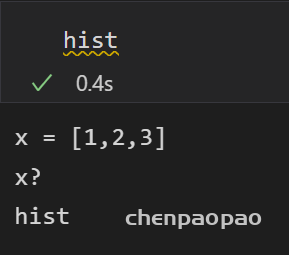
使用%run命令运行脚本
在ipython会话环境中,所有文件都可以通过%run命令当做Python程序来运行,输入%run 路径+python文件名称即可
使用%timeit命令快速测量代码运行时间
在一个交互式会话中,我们可以使用%timeit魔法命令快速测量代码运行时间。相同的命令会在一个循环中多次执行,多次运行时长的平均值作为该命令的最终评估时长。-n 选项可以控制命令在单词循环中执行的次数,-r选项控制执行循环的次数。
使用%debug命令进行快速debug
ipython带有一个强大的调试器。无论何时控制台抛出了一个异常,我们都可以使用%debug魔法命令在异常点启动调试器。接着你就能调试模式下访问所有的本地变量和整个栈回溯。使用u和d向上和向下访问栈,使用q退出调试器。在调试器中输入?可以查看所有的可用命令列表。
在IPython中使用系统shell
我们可以在IPython中直接使用系统shell,并获取读取结果作为一个Python字符串列表。为了实现这种功能,我们需要使用感叹号!作为shell命令的前缀。比如现在在我的windows系统中,直接在IPython中ping百度
重点:display 模块
官方教程 https://ipython.readthedocs.io/en/stable/api/generated/IPython.display.html
之前想要在jupyter中显示图像 、视频 or voice、html,可能不知道该怎么办,有了IP display模块,可以解决该问题。
1、audio
from IPython.display import Audio,display
sound_file = '../taobao427.mp3'
display(Audio(sound_file))
2、ipython.display.image
from IPython.display import display, Image
path = "1.jpg"
display( Image( filename = path) )
3、播放视频
from IPython.display import clear_output, display, HTML
from PIL import Image
import matplotlib.pyplot as plt
import time
import cv2
import os
def show_video(video_path:str,small:int=2):
if not os.path.exists(video_path):
print("视频文件不存在")
video = cv2.VideoCapture(video_path)
current_time = 0
while(True):
try:
clear_output(wait=True)
ret, frame = video.read()
if not ret:
break
lines, columns, _ = frame.shape
#########do img preprocess##########
# 画出一个框
# cv2.rectangle(img, (500, 300), (800, 400), (0, 0, 255), 5, 1, 0)
# 上下翻转
# img= cv2.flip(img, 0)
###################################
if current_time == 0:
current_time = time.time()
else:
last_time = current_time
current_time = time.time()
fps = 1. / (current_time - last_time)
text = "FPS: %d" % int(fps)
cv2.putText(frame, text , (0,100), cv2.FONT_HERSHEY_TRIPLEX, 3.65, (255, 0, 0), 2)
# img = cv2.resize(img,(1080,1080))
frame = cv2.cvtColor(frame, cv2.COLOR_BGR2RGB)
frame = cv2.resize(frame, (int(columns / small), int(lines / small)))
img = Image.fromarray(frame)
display(img)
# 控制帧率
time.sleep(0.02)
except KeyboardInterrupt:
video.release()4、htlm(视频)
# ########## display
from IPython.display import display, HTML
html_str = '''
<video controls width=\"500\" height=\"500\" src=\"{}\">animation</video>
'''.format("./dataset/vid****8726.mp4")
print(html_str)
display(HTML(html_str))5、插入参考的网页或者论文 iframe
from IPython.display import IFrame IFrame(src='https://www.baidu.com/',width=800,height=500)
from IPython.display import HTMLHTML("""
Example Domain
This domain is for use in illustrative examples in documents. You may use this domain in literature without prior coordination or asking for permission.
More information...
""")
6、插入iframe标签
from IPython.display import HTML
HTML('')