背景
在用英伟达显卡做深度学习训练或推理时,我们常用nvidia-smi指令来查看显卡的使用情况,如图所示

这种方法可以看出每张显卡内存和GPU利用率的实时情况,但看不出历史数据和变化曲线,这个时候就需要用到nvtop了。
Nvtop代表NVidia TOP,这是用于NVIDIA GPU的任务监视器。它可以处理多个GPU,并以熟悉的方式打印有关它们的信息。如图所示,很直观的显示了每张显卡的内存、GPU利用率曲线。本文对该工具的安装使用进行介绍。
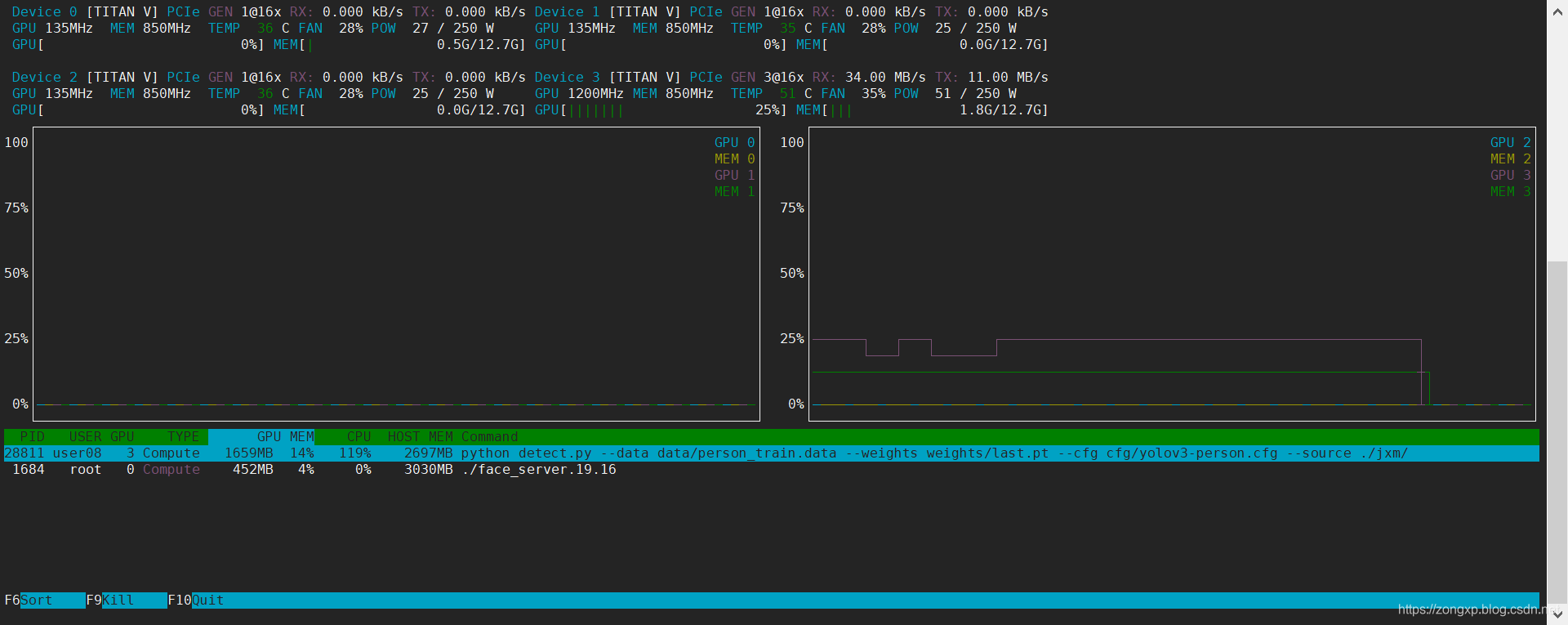
1 安装方法
在Ubuntu disco (19.04) / Debian buster (stable)系统中,可以直接使用apt安装
sudo apt install nvtop如果是在旧的系统,如ubuntu16.04等,则需要通过源码安装,方法如下
# 安装依赖sudo apt install cmake libncurses5-dev libncursesw5-dev git # 下载源码git clone https://github.com/Syllo/nvtop.gitmkdir -p nvtop/build && cd nvtop/buildcmake .. # 如果报错"Could NOT find NVML (missing: NVML_INCLUDE_DIRS)"# 则执行下边的语句,否则跳过cmake .. -DNVML_RETRIEVE_HEADER_ONLINE=True # 编译makesudo make install 2 使用方法
安装完之后,可以执行nvtop -h来查看使用方法,介绍的很详细了,如果现实全部信息,直接nvtop就可以现实出我们上边的结果
nvtop version 1.0.0Available options: -d --delay : Select the refresh rate (1 == 0.1s) -v --version : Print the version and exit -s --gpu-select : Column separated list of GPU IDs to monitor -i --gpu-ignore : Column separated list of GPU IDs to ignore -p --no-plot : Disable bar plot -C --no-color : No colors -N --no-cache : Always query the system for user names and command line information -f --freedom-unit : Use fahrenheit -E --encode-hide : Set encode/decode auto hide time in seconds (default 30s, negative = always on screen) -h --help : Print help and exitCUDA+PYTORCH安装教程:
